This question actually comes up a lot. With the new managed storage it’s less of an issue as Managed storage takes care of the high availability for you
when you are building your storage accounts. However if you are still manually building storage accounts, or you have older systems in Azure that either uses classic storage accounts, or manually created storage accounts in Resource Manager (basically not managed storage) then you have to take care of this yourself. Doing this is fairly easy, but it requires a little checking and manual work to do this.
Setting this up requires an understanding of how to Azure backend is working. You’ve probably heard by now that Azure keeps three copies of all data which is uploaded to it. This is true, but that isn’t the HA that I’m talking about in this post. What I’m talking about here is if there are two members of an availability group, web farm, etc. Azure storage accounts are created on what is known as stamps. A stamp is basically the physical hardware the sits under VMs and storage accounts. The trick is to make sure that the storage accounts are on different stamps. Now there’s no way to do this in the Azure portal, or with PowerShell. The upside to all this is that it’s all still pretty easy to do. All it takes to see if your storage accounts are on different stamps is a DOS window.
Each storage account has a public name, and an IP address to go with it. Each stamp has an IP address. Lookin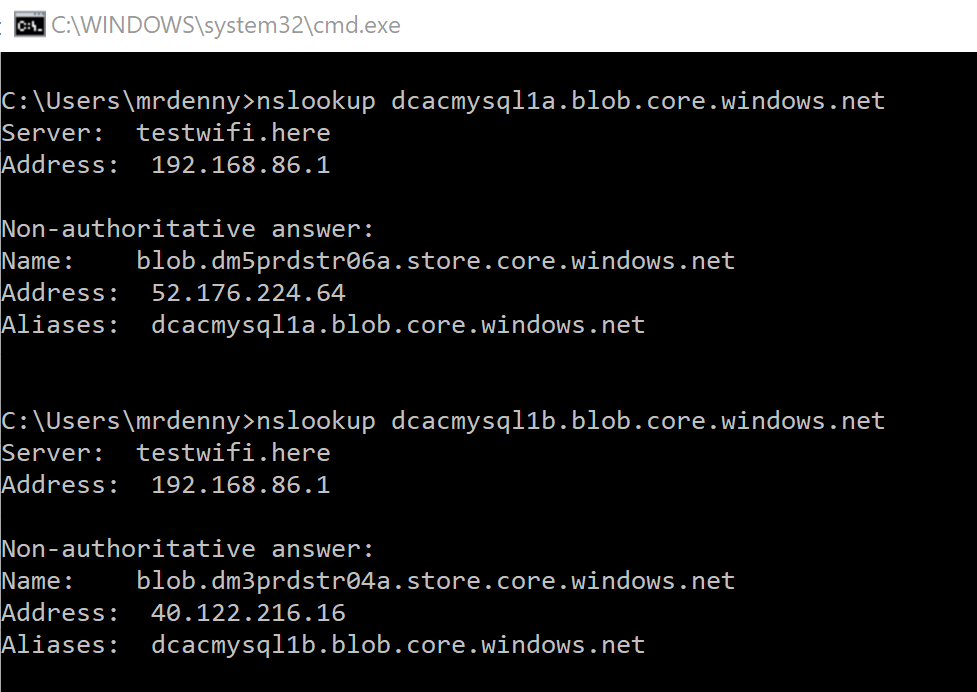 g at the IP of the storage account will tell you if storage accounts are on different stamps or the same one. If the storage accounts are on different stamps, then the VMs that use the storage accounts will be highly available. Looking at the storage accounts behind the two MySQL servers that run the www.dcac.co website (see the image) we can see that the IP addresses for the storage accounts are different, which means that they are on different stamps.
g at the IP of the storage account will tell you if storage accounts are on different stamps or the same one. If the storage accounts are on different stamps, then the VMs that use the storage accounts will be highly available. Looking at the storage accounts behind the two MySQL servers that run the www.dcac.co website (see the image) we can see that the IP addresses for the storage accounts are different, which means that they are on different stamps.
If when you check the storage accounts the IP addresses match, fixing the problem is pretty straightforward. You have to delete the storage account and recreate it. Odds are it’ll be created on a new stamp; if it isn’t, delete the storage account and wait a few minutes and create the storage account again. That should cause the storage account to be created on another stamp and give you the high availability that you’re looking for.
Denny
The post How do I get High Availability in my Azure Storage Accounts? appeared first on SQL Server with Mr. Denny.


