The SQL Herald | Databases et al…
Dynamic Data Masking is a presentation layer that got added to Azure SQL DB and SQL Server 2016. In a nutshell it prevents end users from seeing sensitive data, and lets administrators show some data (e.g. the last 4 digits of social security number) for verification purposes. I’m not going to focus too much on the specifics of data masking in this post—that’s a different topic. This is how once you have a masking strategy you can protect your sensitive data going to other environments.
Well at PASS Summit, both in our booth and during my presentation on security in Azure DB, another idea came up—exporting data from production to development, while not releasing any sensitive data. This is a very common scenario—many DBAs have to export sensitive data from prod to dev, and frequently it is done in an insecure fashion.
Doing this requires a little bit of trickery, as dynamic data masking does not work for administrative users. So you will need a second user.
First step—let’s create a database and a masked table.
CREATE DATABASE DDM_Demo
GO
USE DDM_Demo
GO
CREATE TABLE Membership
(MemberID int IDENTITY PRIMARY KEY,
FirstName varchar(100) MASKED WITH (FUNCTION = ‘partial(1,”XXXXXXX”,0)’) NULL,
LastName varchar(100) NOT NULL,
Phone# varchar(12) MASKED WITH (FUNCTION = ‘default()’) NULL,
Email varchar(100) MASKED WITH (FUNCTION = ’email()’) NULL);
INSERT Membership (FirstName, LastName, Phone#, Email) VALUES
(‘Roberto’, ‘Tamburello’, ‘555.123.4567’, ‘RTamburello@contoso.com’),
(‘Janice’, ‘Galvin’, ‘555.123.4568’, ‘JGalvin@contoso.com.co’),
(‘Zheng’, ‘Mu’, ‘555.123.4569’, ‘ZMu@contoso.net’);
CREATE LOGIN TestUser WITH PASSWORD ‘P@ssw0rd!’
CREATE USER TestUser FROM LOGIN TestUser
GRANT VIEW DEFINITION TO demoexport;
USE msdb
GO
ALTER ROLE db_datareader ADD MEMBER demoexport;
GO
ALTER ROLE db_datawriter ADD MEMBER demoexport;
GO
Next I’ll login as this user and select from the membership table.

From here, I’m going to (as the TestUser) take an export of the database. You can do this by selecting the Export Data Tier Application option from the tasks menu in Management Studio.
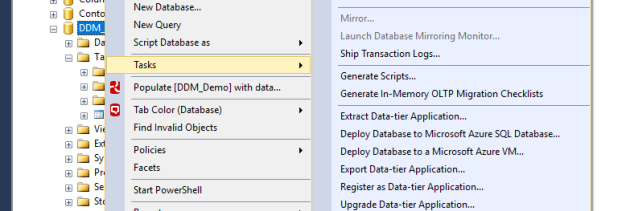
I won’t bore you with clicking through the process, but this will give you an export of your database, with the data masked. Your next step is to import the .bacpac file you created. In this case I’m going to the same instance, so I changed the database name.
Right click on “Databases” in SSMS and select “Import Data-tier application”. Import the file you created in the previous step.
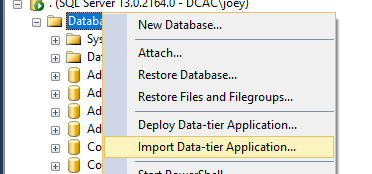
Now try selecting as your admin user.

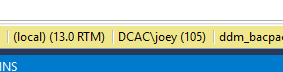
Boom, you’ve exported and imported masked data in your lower environments.
