Data Factory can be a great tool for cloud and hybrid data integration. But since its inception, it was less than straightforward how we should move data (copy to another location and delete the original copy).
It is a common practice to load data to blob storage or data lake storage before loading to a database, especially if your data is coming from outside of Azure. We often create a staging area in our data lakes to hold data until it has been loaded to its next destination. Then we delete the data in the staging area once our subsequent load is successful. But before February 2019, there was no Delete activity. We had to write an Azure Function or use a Logic App called by a Web Activity in order to delete a file. I imagine every person who started working with Data Factory had to go and look this up.
But now Data Factory V2 has a Delete activity.
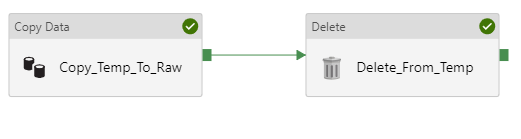
How the Delete Activity Works
The Delete activity can delete from the following data stores:
- Azure blob storage
- ADLS Gen 1
- ADLS Gen 2
- File systems
- FTP
- SFTP
- Amazon S3
You can delete files or folders. You can also specifiy whether you want to delete recursively (delete including all subfolders of the specified folder). If you want to delete files/folders from a file system on a private network (e.g., on premises), you will need to use a self-hosted integration runtime running version 3.14 or higher. Data Factory will need write access to your data store in order to perform the delete.
You can log the deleted file names as part of the Delete activity. It requires you to provide a blob storage or ADLS Gen 1 or 2 account as a place to write the logs.
You can parameterize the following properties in the Delete activity itself:
- Timeout
- Retry
- Delete file recursively
- Max concurrent connections
- Enable Logging
- Logging folder path
You can also parameterize your dataset as usual.
All that’s required in the Delete activity is an activity name and dataset. The other properties are optional. Just be sure you have specified the appropriate file path. Maybe try this out in dev before you accidentally delete your way through prod.
To delete all contents of a folder (including subfolders), specify the folder path in your dataset and leave the file name blank, then check the box for “Delete file recursively”.

You can use a wildcard (*) to specify files, but it cannot be used for folders.
Here’s to much more efficient development of data movement pipelines in Azure Data Factory in V2.
