Have you ever tried to use your browser to zoom in on a visual in a Power BI report? If you simply published your report and then zoomed in, you might have experienced something like the video below.
With the default settings of the report, when you zoom in, only the menus around the report change. This is because of report responsiveness and the View setting. By default, reports are set to Fit to page. Power BI is refitting the report to the page every time you zoom.
Why would we need to zoom in?
There might be accessibility or compliance reasons to allow people to zoom in. For instance, WCAG 2.1 Success Criterion 1.4.4 states “Except for captions and images of text, text can be resized without assistive technology up to 200 percent without loss of content or functionality.” People with low vision or other vision impairments might benefit from the ability to zoom within a report page.
Another reason might be that a user simply wants to focus on one chart at a time. Power BI does have a Focus mode. Unfortunately, it currently does a poor job of increasing the font sizes on the visual that is in focus, often rendering it unhelpful.
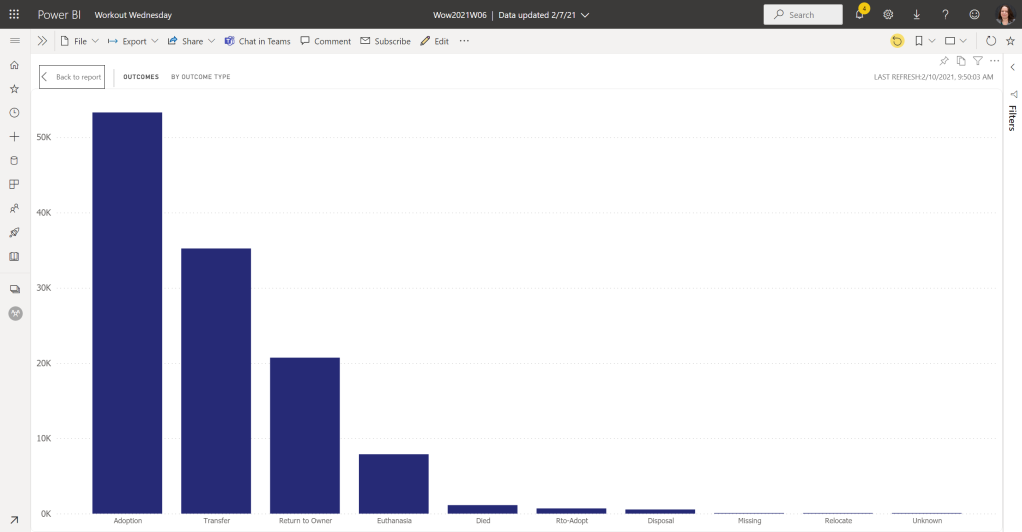
Edit: A helpful commenter pointed out that you can zoom in and out while in Focus mode. This works pretty well on many (but not all) visuals.
What Are Our Other Options?
There are a couple of workarounds for users who need to zoom in on visuals.
- We can set the report view — or teach users to set the report view — to Actual size. This then allows the browser zoom to work as anticipated. We probably don’t want to set all our reports to actual size because we would lose valuable screen real estate and diminish the experience for some users who don’t need to zoom. Having the report automatically fit to the user’s screen is usually helpful. But if users can change that setting as they need too, that might be ok. Here’s an example of how that works.
2. We can use assistive technology to zoom. Both Windows and MacOS have built-in magnifier functionality. The downside to this is that using it would not satisfy WCAG 2.1 Success Criterion 1.4.4. I think there is still some gray area/lack of expertise as far as how people are making data visualizations WCAG compliant because it’s part text and part image/shape (although it’s not rendered on the page as an image in Power BI). I’m usually more concerned that users get the information they need an have a good experience. But I want to note this in case you are trying to be WCAG compliant and might run into this issue. Here’s an example of using the magnifier in Windows. You can still use the interactivity in the report. And you can change the size of the magnification window and the level of magnification.
3. Zooming in on the report page with a touch screen works fine. If users have tablets or laptops with a touch screen, they can use their fingers to zoom and it will behave as expected. Here’s a video that shows that experience.
Those are all the workarounds I’m aware of, but I’m interested to hear how you have worked around this issue. If you have other suggestions please leave them in the comments.
I found an existing idea about increasing the text size within visuals in focus mode on Ideas.PowerBI.com. I’ve added my vote to it, and I hope you’ll do the same.
