 Like a diamond in the sky.
Like a diamond in the sky.
How I wonder what you are!
Twinkle, twinkle, little star,
Twinkle, twinkle, little star,
Up above the world so high,
How I wonder what you are!
Confused?
You were probably expecting a different order. Order is an important element when singing a song or telling a story or explaining information.
In western cultures we tend to read left to right, top to bottom, making a Z-pattern. This applies to books and blogs as well as reports and data visualizations. But if you are using the keyboard to navigate in a Power BI report, the order in which you arrive at visuals will not follow your vision unless you set the new tab order property. If you have low or no vision, this becomes an even bigger issue because you may not be able to see that you are navigating visuals out of visual order because the screen reader just reads whatever comes next.
It takes effort to consume each visual, and many visuals need the context of the other visuals around them to be most useful. When we present information out of order, we are putting more cognitive load on our users, forcing them to hold information in their limited working memory until they arrive at another visual that helps put the pieces together to make sense.
What is Tab Order?
Tab order is the order in which users interact with the items on a page using the keyboard. Generally, we want tab order to be predictable and to closely match the visual order on the page (unless there is a good reason to deviate). If you press the tab key in a Power BI report, you might be surprised at the seemingly random order in which you move from visual to visual on the page. The default order is the order in which the visuals were placed on the page in Power BI Desktop, or the last modified order in PowerBI.com if you have edited your report there.
I wrote about the issues with tab order in Power BI back in February and posted an idea for it. So I’m quite happy to see it come to fruition. Not only does it increase usability and accessibility, it also helps meet WCAG Success Criterion 2.4.3: Focus Order (accessibility compliance guidelines, for those who do not geek out on this stuff).
How To Set Tab Order In Power BI Desktop
To set the tab order of visuals on a report page in Power BI Desktop, go to the View tab, open the Selection Pane and select Tab Order at the top of the Selection Pane.
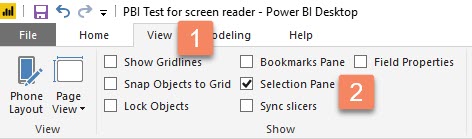
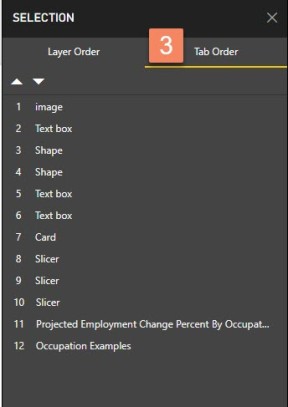
From there, you can move visuals up and down in order, or hide them from tab order completely. This is helpful if you have decorative items on the page whose selection has no value to the user.
To change the tab order, you can either drag an item to a new position in the list, or you can select the item and click the up or down arrows above the list.
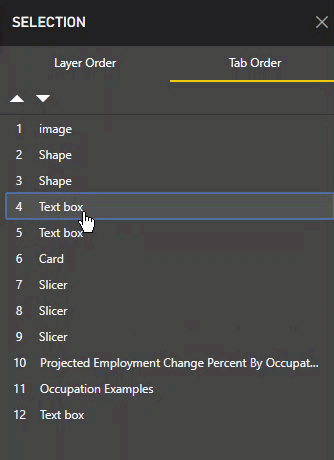
In case you missed it, slicers are now keyboard accessible. If you would like users to select values in slicers before using the other visuals on the page, make sure to put the slicers early in the tab order.
It only takes a minute to set the tab order, but it greatly increases usability for keyboard users.
